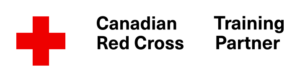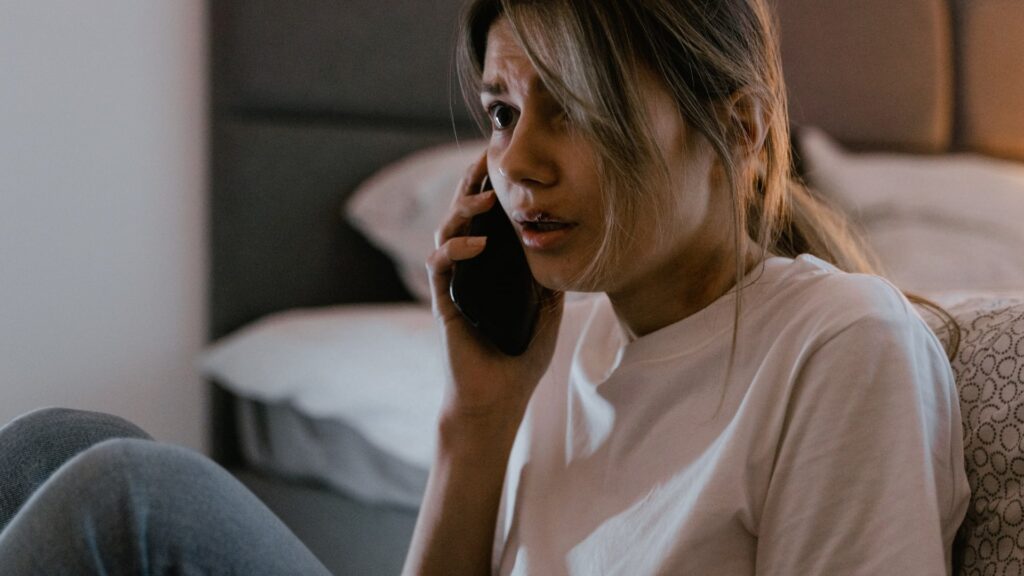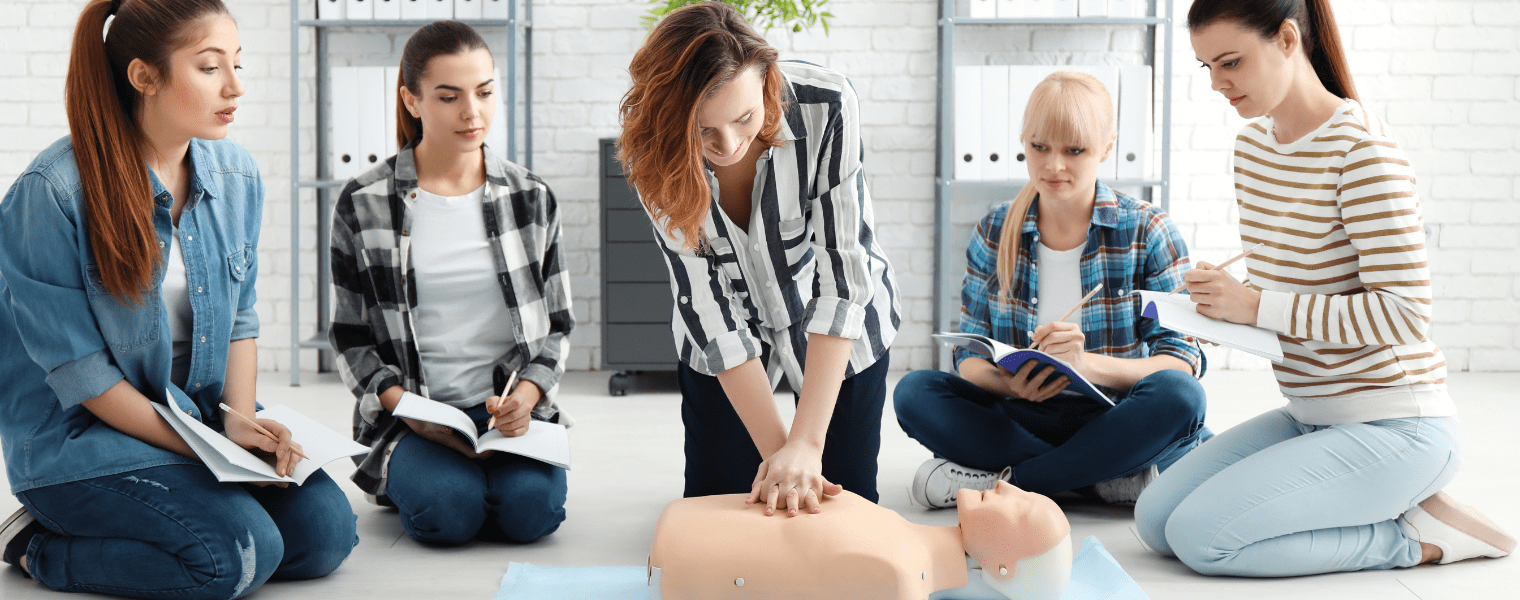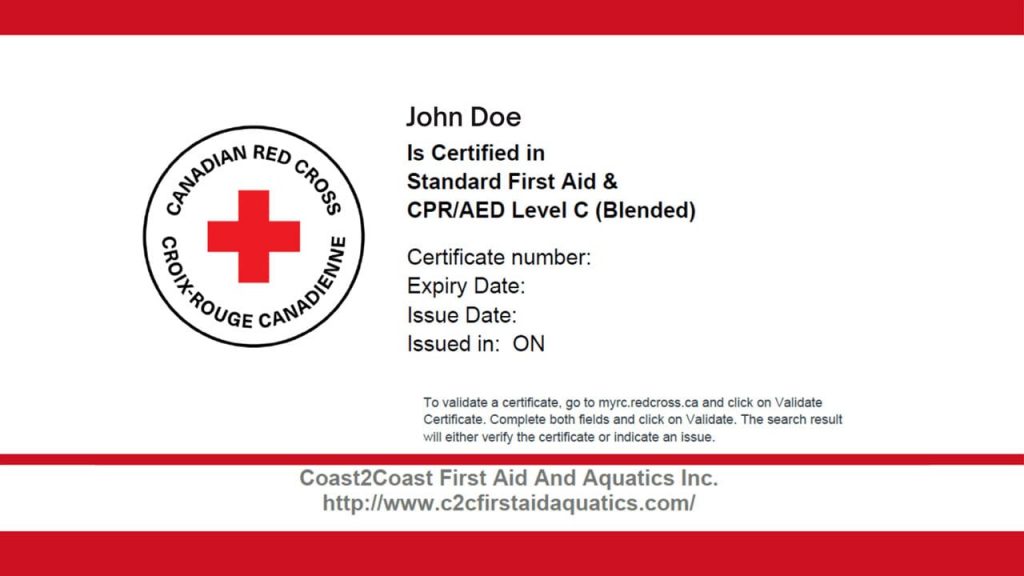When you are in a life-threatening situation, a 911 call can save your life. However, what happens if you can’t call for help or need to call 911 discreetly?
Smartphones have a feature that many people are not aware of that can call 911 without someone having to dial the number. Known as Emergency SOS, this shortcut can do more than just dial the number discreetly; it also gives emergency services and family the exact location of the person seeking help.
Using the Emergency SOS feature on your smartphone can help everyone stay safe when an emergency arises. The iPhone feature allows you to use a loud siren to alert others to your need for help, plus it places an automatic call to emergency services (911) in your area.
You can also program your phone to send an automatic text message with your location to your chosen emergency contacts.
Sadly, there are innumerable reasons for us to need extra thoughtfulness when stepping out these days. That’s why more people are discovering the discreet safety features packed into Apple’s iPhone and many Android devices. By sharing the instructions for using the Emergency SOS feature on iOS and some Android counterparts, we can help everyone know how to call for help in any emergency.
Inquire about First Aid & CPR Training Course
Certify for First Aid training learn skills that increase their confidence and willingness to respond to others in a crisis as you complete the course with us. Call our toll-free number to know more.
Setting Up Emergency SOS Feature on All Smartphones
Here is how to reach out for help with the Emergency SOS feature of various smartphones:
Newer iPhone Emergency SOS
There are two ways to get quick help and alert your emergency contacts when using an iPhone.
- Press the side button quickly 5 times
- Hold the side and one of the volume buttons simultaneously
Either of these two actions will set off the timer button. The timer counts down to 3 and sets off an alarm sound that often scares away someone in a threatening situation. When the timer reaches zero, the cell phone automatically calls the nearest emergency call center and notifies your emergency contacts about your call for help with a message.
It also sends your contacts accurate information about your current location with several updates after you enter SOS mode. You can choose to cancel the alert to your emergency contacts.
Some regions or countries allow you to choose whether you need police, ambulance, or fire services.
Emergency SOS is also available from an Apple Watch. You hold down the power button and swipe a slider at the bottom of the display screen to call 911.
With iPhone 14, Emergency SOS can work without cellular and WiFi coverage since it allows texting of messages via satellite.
You can cancel a call if you have accidentally started the countdown by releasing the side and volume buttons.
On iPhone 7 or earlier models, you first press the Stop button. Then you must tap “Stop Calling.”
You can also end the call if you accidentally call emergency services by tapping the “End Call” indication. Then confirm that you want to stop the call.
Remember: You must set up your Emergency SOS and add your emergency contacts from “Settings” by adding their name and contact information. Then, you can choose “Auto Call,” “Call With Side Button,” and whether you want the countdown sound. You can also turn off the alarm sound so that you don’t alert others around you that you have a smartphone or that you are calling for help.

iPhone X, 8, and 8 Plus Emergency SOS
You can also call emergency services with these iPhone models with the following steps:
- You press and hold the side button and one volume button and wait for the Emergency SOS slider to appear.
- Just drag the Emergency SOS slider to call emergency services. You can also continue holding the side and volume buttons instead of dragging the slider to start a countdown to an alert sound. You can hold down the buttons until the countdown ends for your iPhone to call emergency services automatically.
You can cancel a call on iPhone 7 or earlier by pressing the “Stop” button, then tapping “Stop Calling.”
iPhone 7 or Earlier Emergency SOS
Contacting emergency services with older iPhones requires the following steps:
- You can quickly press the side button five times for the Emergency SOS slider to show. (In India, you automatically press the button 3 times to make an emergency call.)
- Next, drag the Emergency SOS slider to call emergency services.
- Once the call ends, your iPhone will send a text message to your emergency contacts with your current location. You can choose to cancel the message. Even if your “Location Services” is off, it temporarily turns on and updates your location changes to your contacts. You also get a notification of the update to your contacts a few minutes later.
- You can stop the updates by selecting “Stop Sharing Emergency Location” on the status bar. If you prefer to continue sharing, you get reminded to stop it every 4 hours over 24 hours.
Remember: Once you use the Emergency SOS shortcut, you must enter your passcode to re-enable Touch ID, even if you don’t complete the call to emergency services.
Android Phones Emergency SOS
Android phone models differ, but you can find the settings under “Safety and Emergency” or “Advanced Features.”
With Android devices, you press the power button quickly 3 times to contact 911 and notify your emergency contacts. You also have the choice to send photos and audio recordings when activating the alert.
Staying Informed and Staying Updated
At Coast2Coast, your safety and protecting your loved ones come first. So besides offering CPR, First Aid, and Basic Life Support courses and certifications, we keep you informed on how to stay safe at all times.
We urge everyone to keep their phones updated to ensure they have access to the latest Emergency SOS features for discreetly dialing 911. For example, iPhones need to upgrade to iOS 11 and any newer upgrades to get the best options for contacting local emergency services and notifying their emergency contacts of their whereabouts.
Also, when traveling, you should always know how to manually access emergency services in the country or region you visit because you may not have access from your phone in an emergency.